Standing up a FHIR Gateway for DHIS2 from an Implementation Guide
A modern vision of health interoperability is one where systems exchange health care data using the FHIR (Fast Health Interoperability Resources) standard to describe the types of resources and data to be exchanged. FHIR outlines these resources and data using what is called an Implementation Guide (IG). An IG specifies the rules for interoperability in a formal, machine-readable, and testable way. In this post, we will show you how to stand up a FHIR gateway for DHIS2 from an IG so that DHIS2 can interoperate with FHIR clients.
The following diagram illustrates the role of a FHIR gateway, or more accurately, a FHIR facade sitting in front of DHIS2:
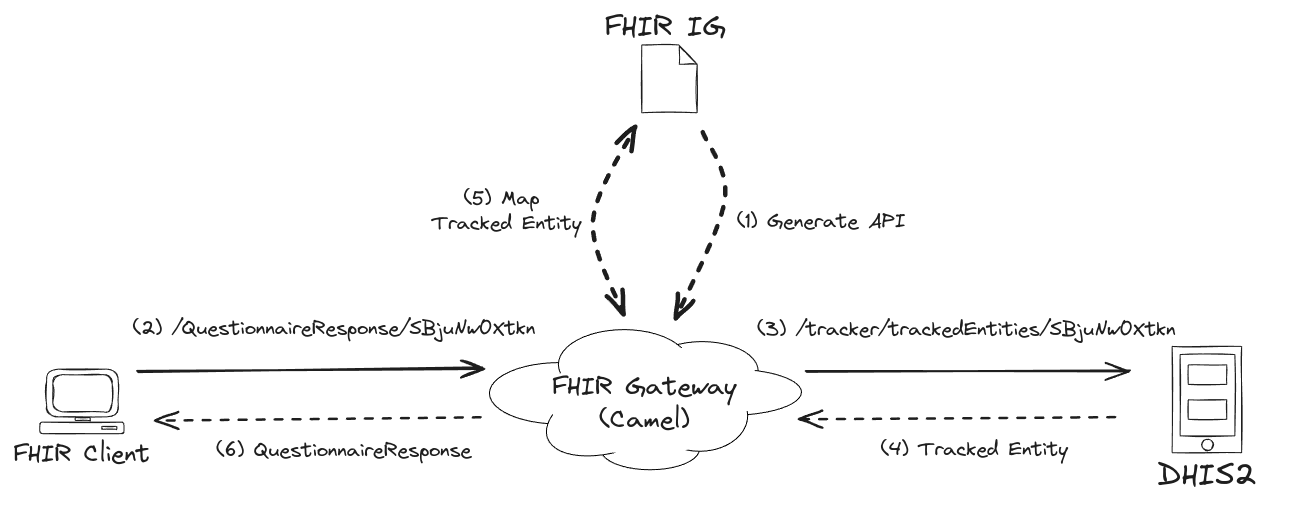
A FHIR facade is a layer of software translating FHIR exchanges between a FHIR client and a non-FHIR system. FHIR consists of numerous communication patterns therefore this how-to will focus only on one: the RESTful API. More precisely, we will demonstrate step-by-step how to build an IG-first FHIR facade that returns a FHIR QuestionnaireResponse resource from DHIS2 given a tracked entity ID. IG-first is emphasised because this approach to building facades takes advantage of IG computability and all the benefits that go with it (e.g., enforcing separation of concerns between the IG author and the gateway implementer).
The facade in this how-to will (1) use the transmitted QuestionnaireResponse ID, as sent by the FHIR client, to fetch a tracked entity from DHIS2 to then (2) convert this entity into a QuestionnaireResponse thanks to the IG StructureMap before (3) returning it to the FHIR client. The engine powering the facade is Apache Camel: a Java integration framework for building message-oriented middleware.
Before drilling in, it is worth highlighting that there is no special reason why QuestionnaireResponse was selected to be the FHIR representation of a tracked entity other than it is conceptually easier to map from a tracked entity to a QuestionnaireResponse. Your data exchange requirements will dictate which FHIR resources to use for representing DHIS2 resources.
The subsequent code targeting the DHIS2 API is based on v40. Consult the Web API documentation and other sources to rewrite the code for your version of DHIS2. Furthermore, this guide assumes that the Sierra Leone demo database is used for the DHIS2 server. You will likely need to change the code or your DHIS2 configuration to successfully test the gateway in your environment.
Authoring the FHIR IG
Since the IG drives the FHIR gateway, let us author a minimal gateway IG in FHIR Shorthand (FSH) that defines:
-
A capability statement declaring the capabilities that gateway implementations should follow. After authoring the IG, you will run the IG publisher to convert the IG source content into a published IG. During this conversion, the publisher will generate an OpenAPI definition JSON file from the capability statement. The importance of this file will soon be explained.
-
A partial DHIS2 tracked entity logical model. The logical model provides us with the means to describe non-FHIR resources, such as DHIS2 resources, in an IG. The logical model is referenced from the statically-typed mapping file explained next.
The logical model does not necessarily need to be an abstraction of a DHIS2 resource: the model could be system-independent. The tracked entity is the logical model here because we want to avoid coding an additional step in the gateway that transforms the tracked entity to the system-independent model.
- The mapping written in the FHIR Mapping Language (FML) which turns a logical model instance (i.e., tracked entity) into a QuestionnaireResponse. As we will see later on, the mapping's underlying StructureMap will be executed in the FHIR gateway.
With the help of SUSHI, a FSH reference implementation, create a skeleton IG using the terminal command:
sushi init
Ensure that all prerequisites for running SUSHI have been met.
The above command gives you a series of prompts as shown below:
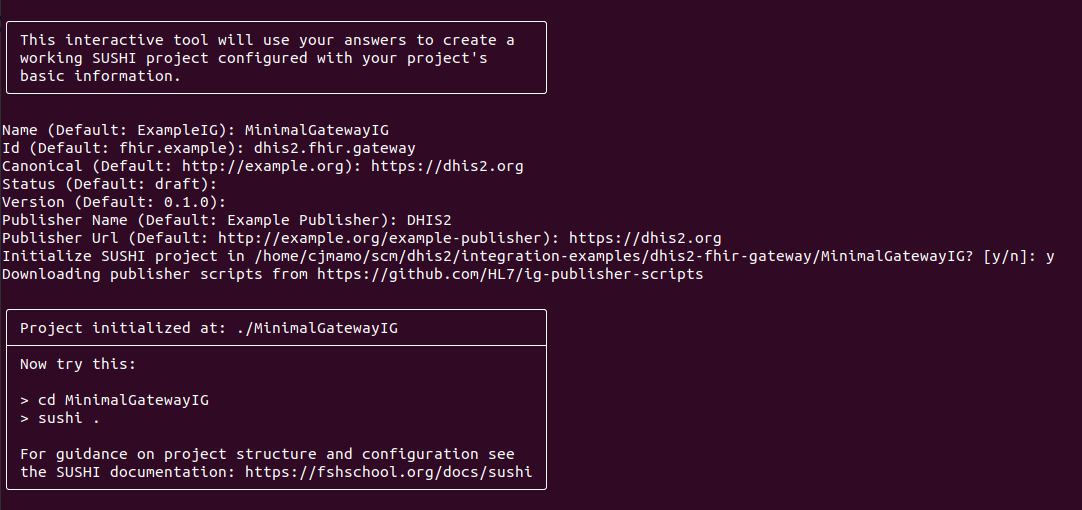
Arguably, the most important prompt is the one asking for the IG name. We name the IG MinimalGatewayIG and open the IG project from Visual Studio Code (VS Code). In this guide, we will use VS Code to author the IG but feel free to choose whichever authoring tool you feel most comfortable with. VS Code was chosen here because the editor offers a FSH extension that assists you while writing in FSH. The skeleton IG project produced from the SUSHI command, as viewed from VS Code, is displayed below:
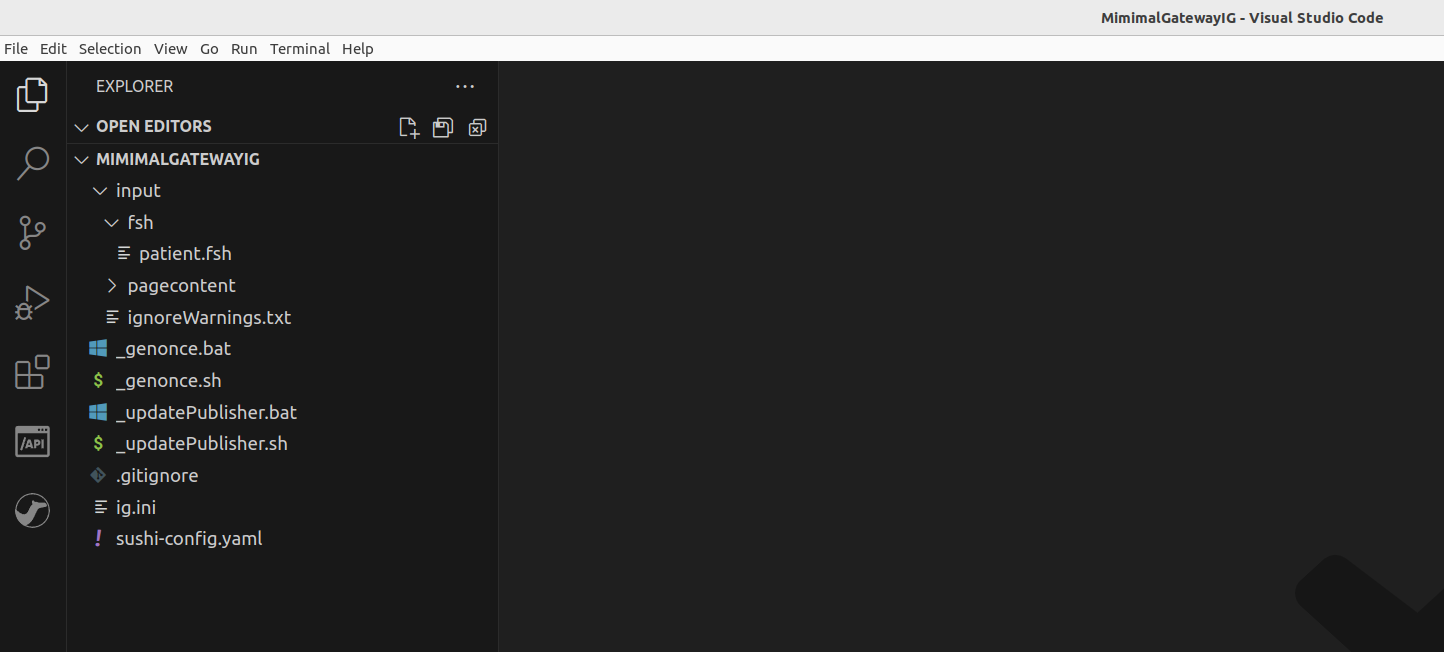
The auto-generated patient.fsh file inside the input/fsh directory ought to be deleted since it is not needed.
Capability Statement
The first FSH file we create in the IG is named capability-statement.fsh where it will be placed in the input/fsh directory. This file declares the capabilities of the gateway implementing this IG and should contain this text:
Instance: Dhis2FhirGatewayCapabilities
InstanceOf: CapabilityStatement
Usage: #definition
* name = "Dhis2FHIRGateway"
* title = "DHIS2 FHIR Gateway"
* status = #active
* date = "2024-05-04"
* description = "This statement defines the expected capabilities of systems wishing to conform to the gateway role."
* kind = #requirements
* fhirVersion = #4.0.1
* format = #json
* rest.mode = #server
* rest.resource[+].type = #QuestionnaireResponse
* rest.resource[=].interaction.code = #read
As per the above capability statement, a server following this IG will only need to serve a single type of FHIR resource which is the QuestionnaireResponse.
Logical Model
The next FSH file to create is dhis2-logical-model.fsh. This file defines the logical model for the DHIS2 tracked entity, along with its attributes, enrollments, events, and data values:
Logical: TrackedEntity
Id: tracked-entity-logical-model
Title: "Tracked Entity"
Description: "An entity that is tracked throughout DHIS2."
* trackedEntity 1..1 string "Identifier of the tracked entity"
* attributes 0..* Attribute "List of tracked entity attribute values owned by the tracked entity"
* enrollments 0..* Enrollment "List of enrollments owned by the tracked entity"
Logical: Attribute
Id: attribute
Title: "Attribute"
Description: "A data point within a tracked entity or an enrollment."
* attribute 1..1 string "References the attribute definition ID that this attribute represents"
* value 1..1 string "Value of the tracked entity attribute"
Logical: Enrollment
Id: enrollment
Title: "Enrollment"
Description: "Enrollment"
* events 0..* Event "List of events owned by the enrollment"
* orgUnitName 1..1 string "Name of the organisation unit where the enrollment took place"
* attributes 0..* Attribute "List of tracked entity attribute values connected to the enrollment"
Logical: Event
Id: event
Title: "Event"
Description: "Event"
* programStage 1..1 string "Identifier of the program stage"
* createdAt 1..1 dateTime "Timestamp when the user created the event."
* dataValues 0..* DataValue "List of data values connected to the event"
Logical: DataValue
Id: data-value
Title: "Data Value"
Description: "A data point within an event."
* dataElement 1..1 string "Identifier of the data element this data value represents"
* value 1..1 string "Value of the data value"
Mapping
Last, but not least, is the FML script mapping a tracked entity (i.e., an instance of the logical model) to a QuestionnaireResponse. Even though the mapping could be described directly in a FHIR StructureMap resource, FML is a more idiomatic way of describing the mapping. Name the file containing the FML tracked-entity-to-bundle.fml and place it under a new directory named resources within the existing input directory. Copy the script below to tracked-entity-to-bundle.fml:
map "https://dhis2.org/fhir/StructureMap/TrackedEntityToBundle" = "Tracked Entity to Bundle Conversion"
uses "https://dhis2.org/StructureDefinition/tracked-entity-logical-model" alias TrackedEntityLogicalModel as source
uses "http://hl7.org/fhir/StructureDefinition/Bundle" alias Bundle as target
uses "http://hl7.org/fhir/StructureDefinition/BackboneElement" alias BackboneElement as target
uses "http://hl7.org/fhir/StructureDefinition/QuestionnaireResponse" alias QuestionnaireResponse as target
uses "http://hl7.org/fhir/StructureDefinition/Meta" alias Meta as target
uses "http://hl7.org/fhir/StructureDefinition/Narrative" alias Narrative as target
uses "http://hl7.org/fhir/StructureDefinition/Identifier" alias Identifier as target
group trackedEntityToBundle(source trackedEntity : TrackedEntityLogicalModel, target bundle : Bundle) {
trackedEntity -> bundle.type = 'batch' "type";
trackedEntity as te -> ('A03MvHHogjR') as birthProgramStageId,
evaluate(te, te.attributes.where(attribute = 'w75KJ2mc4zz').first().value) as name,
evaluate(te, te.enrollments.first().repeat(events).where(programStage = birthProgramStageId).first().createdAt) as createdAt,
bundle.entry as e then {
te -> e.resource = create('QuestionnaireResponse') as qr then questionnaireResponse(createdAt, name, te, qr) "resource";
te.trackedEntity as id -> e.request = create('BackboneElement') as request, request.method = 'PUT', request.url = append('QuestionnaireResponse?identifier=', id) "request";
} "bundle";
}
group questionnaireResponse(source createdAt : dateTime, source name : string, source trackedEntity : TrackedEntityLogicalModel, target qr : QuestionnaireResponse) {
trackedEntity.trackedEntity as id -> qr.id = id;
trackedEntity -> qr.meta = create('Meta') as meta, meta.profile = 'https://dhis2.org/fhir/StructureDefinition/QuestionnaireResponse' "meta";
trackedEntity -> qr.text = create('Narrative') as narrative then narrative(name, trackedEntity, narrative) "text";
trackedEntity -> qr.identifier = create('Identifier') as identifier then identifier(name, trackedEntity, identifier) "identifier";
trackedEntity -> qr.questionnaire = 'https://dhis2.org/fhir/Questionnaire' "questionnaire";
trackedEntity -> qr.status = 'completed' "status";
createdAt -> qr.authored = createdAt "authored";
}
group identifier(source name : string, source trackedEntity : TrackedEntityLogicalModel, target identifier : Identifier) {
trackedEntity as te -> identifier.system = 'http://dhis2.org/esavi/PRY', identifier.value = name "identifier";
}
group narrative(source name : string, source trackedEntity : TrackedEntityLogicalModel, target narrative : Narrative) {
trackedEntity -> narrative.status = 'generated', narrative.div = append('<div xmlns=\"\"\"\"http://www.w3.org/1999/xhtml\"\"\"\">Name ', name, '</div>') "narrative";
}
The script maps the tracked entity to a FHIR Bundle containing a QuestionnaireResponse. In particular, the script:
-
Maps the
createdAttimestamp of the first Tracker event with the program stage ID matchingA03MvHHogjRto the QuestionnaireResponseauthoreddata item -
Maps the
nametracked entity attribute to the QuestionnaireResponseidentifierdata item -
Includes the
nametracked entity attribute it in the QuestionnaireResponsenarrative.divdata item -
Map the tracked entity ID to the QuestionnaireResponse
iddata item -
Appends the tracked entity ID to the Bundle's
request.urldata item
Apart from the mapping, the script hard-codes several data items in QuestionnaireResponse like the meta.profile and status data items.
The IG will be ready for consumption after it is published. Publishing means running from your terminal, where the current directory is the IG project directory, the following command and responding positively to any user prompts:
./_updatePublisher.sh && ./_genonce.sh
Windows users should run:
_updatePublisher.bat && _genonce.bat
Among the many newly created files in the new output directory, the command also produces the IG bundle named package.tgz and the OpenAPI definition Dhis2FhirGatewayCapabilities.openapi.json. The published IG can be viewed from the browser by opening the output/index.html file which is shown below:
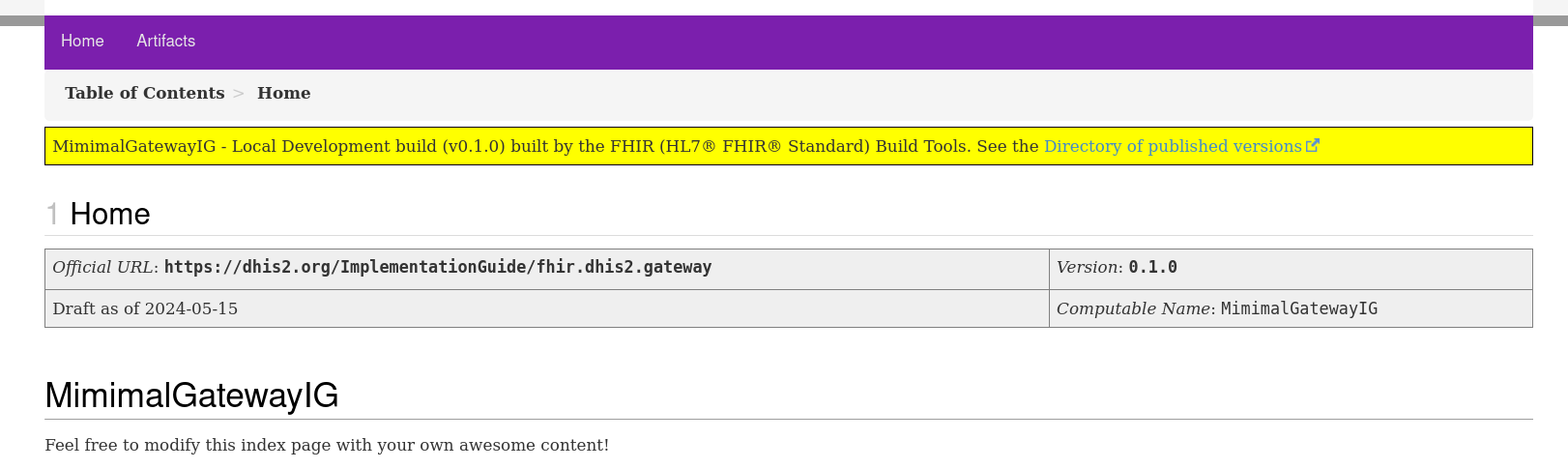
Clicking on the Artifacts menu tab will list the IG artifacts you have authored:
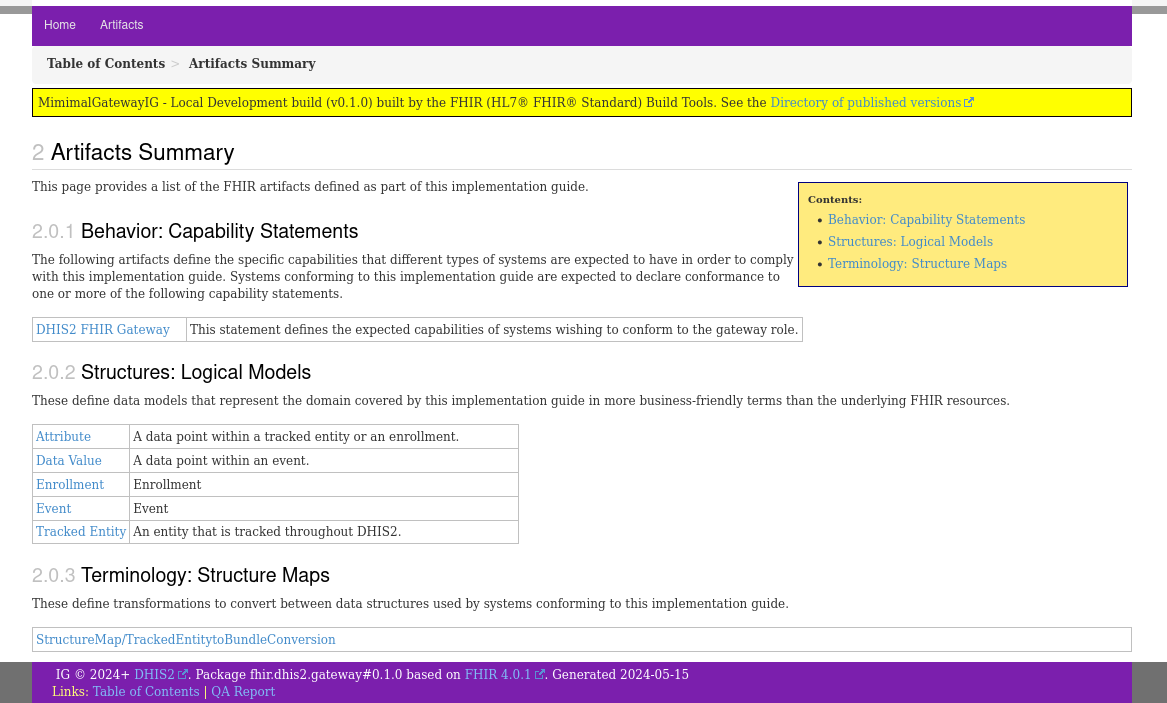
Creating the FHIR Gateway
The gateway IG we have just authored and published provides us with an authoritative source from which to create the FHIR gateway. As mentioned in the beginning of this guide, the gateway will be built with Camel so we will leverage the Camel DHIS2 archetype to create the scaffolding for a Camel application using the following command:
Ensure that all prerequisites for running Camel Archetype DHIS2 have been met (e.g., Maven).
mvn -B org.apache.maven.plugins:maven-archetype-plugin:3.2.1:generate \
-DarchetypeGroupId=org.hisp.dhis.integration.camel \
-DarchetypeArtifactId=camel-archetype-dhis2 \
-DarchetypeVersion=2.0.1 \
-DgroupId=org.hisp.dhis.integration.fhir \
-Dhawtio=Y \
-Ddatasonnet=N \
-Dfhir=N \
-Dartemis=N \
-DartifactId=dhis2-fhir-gateway \
-Dversion=1.0.0-SNAPSHOT
Windows users should run:
mvn -B org.apache.maven.plugins:maven-archetype-plugin:3.2.1:generate ^
-DarchetypeGroupId=org.hisp.dhis.integration.camel ^
-DarchetypeArtifactId=camel-archetype-dhis2 ^
-DarchetypeVersion=2.0.1 ^
-DgroupId=org.hisp.dhis.integration.fhir ^
-Dhawtio=Y ^
-Ddatasonnet=N ^
-Dfhir=N ^
-Dartemis=N ^
-DartifactId=dhis2-fhir-gateway ^
-Dversion=1.0.0-SNAPSHOT
The project created from above command will be located in the directory dhis2-fhir-gateway. Opening it from VS Code will show you the following:
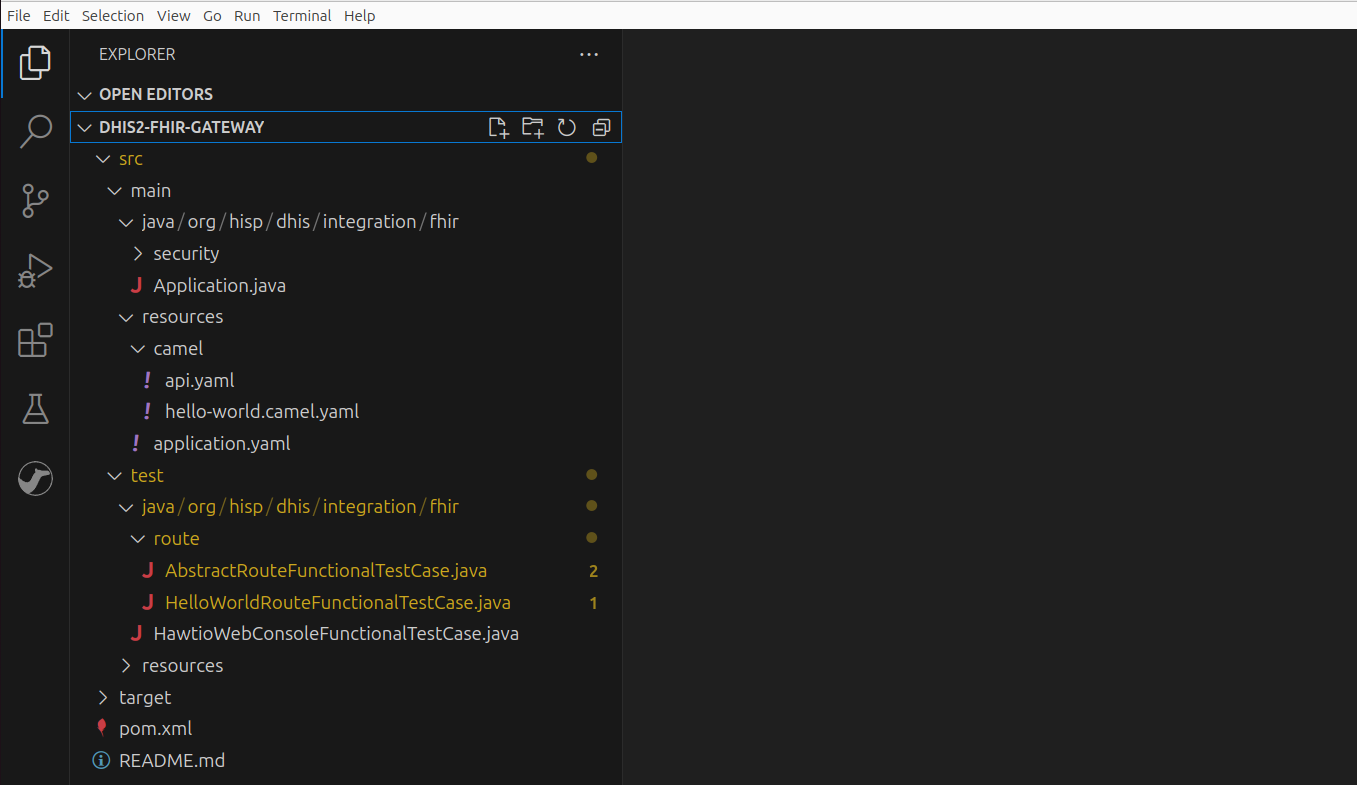
Head over the DHIS2 developer docs for a primer into Camel.
Currently, the generated template project has a single HTTP endpoint described in dhis2-fhir-gateway/src/main/resources/camel/api.yaml. This endpoint accepts an HTTP request and delegates its processing to the route described in hello-word.camel.yaml.
Generating Gateway Endpoints
The ad hoc API of the Camel application just created from the archetype needs to be replaced with the gateway FHIR API as specified in the IG OpenAPI definition. To this end, we will employ a command-line runner together with a Camel extension to generate Camel integration points from the OpenAPI definition Dhis2FhirGatewayCapabilities.openapi.json.
Copy the OpenAPI definition Dhis2FhirGatewayCapabilities.openapi.json from the output directory of the IG project to the base directory dhis2-fhir-gateway. While you are at it, also copy the IG bundle package.tgz to the base directory. The IG archive will be referenced later on.
Proceed to install JBang, which is the command-line runner previously referred to. Then, from the terminal, change the current directory to dhis2-fhir-gateway and generate the Camel integration points from the OpenAPI definition like so:
jbang "-Dcamel.jbang.version=4.5.0" camel@apache/camel generate rest --input Dhis2FhirGatewayCapabilities.openapi.json --output src/main/resources/camel/api.yaml
Running the above will replace the contents of the current api.yaml with:
- rest:
get:
- id: "metadata"
path: "/metadata"
produces: "application/fhir+json"
param:
- collectionFormat: "multi"
dataType: "string"
description: "Specify alternative response formats by their MIME-types (when\
\ a client is unable acccess accept: header)"
name: "_format"
required: false
type: "query"
- collectionFormat: "multi"
dataType: "boolean"
description: "Ask for a pretty printed response for human convenience"
name: "_pretty"
required: false
type: "query"
- collectionFormat: "multi"
dataType: "string"
description: "Requests the server to return a designated subset of the resource"
name: "_summary"
required: false
type: "query"
allowableValues:
- "true"
- "text"
- "data"
- "count"
- "false"
- collectionFormat: "csv"
dataType: "array"
description: "Requests the server to return a collection of elements from\
\ the resource"
name: "_elements"
required: false
type: "query"
to: "direct:metadata"
- id: "readQuestionnaireResponse"
path: "/QuestionnaireResponse/{rid}"
produces: "application/fhir+json"
param:
- dataType: "string"
description: "id of the resource (=Resource.id)"
name: "rid"
required: true
type: "path"
- collectionFormat: "multi"
dataType: "string"
description: "Requests the server to return a designated subset of the resource"
name: "_summary"
required: false
type: "query"
allowableValues:
- "true"
- "text"
- "data"
- "count"
- "false"
- collectionFormat: "multi"
dataType: "string"
description: "Specify alternative response formats by their MIME-types (when\
\ a client is unable acccess accept: header)"
name: "_format"
required: false
type: "query"
- collectionFormat: "multi"
dataType: "boolean"
description: "Ask for a pretty printed response for human convenience"
name: "_pretty"
required: false
type: "query"
- collectionFormat: "csv"
dataType: "array"
description: "Requests the server to return a collection of elements from\
\ the resource"
name: "_elements"
required: false
type: "query"
to: "direct:readQuestionnaireResponse"
The above generated YAML configures HTTP endpoints in Camel’s REST DSL. It configures the application with endpoints that listen for HTTP requests on the /metadata and /QuestionnaireResponse/{rid} paths where {rid} is the QuestionnaireResponse ID (i.e., tracked entity ID). We are interested in the endpoint listening for QuestionnaireResponse requests: the metadata endpoint is beyond the scope of this guide.
Executing the IG StructureMap
Before wiring the /QuestionnaireResponse/{rid} endpoint to the Camel route processing the request, create a Java class named FhirMapper in the org.hisp.dhis.integration.fhir package. This class will be referenced from the Camel route to transform the DHIS2 tracked entity to a FHIR QuestionnaireResponse. Implement FhirMapper as follows:
package org.hisp.dhis.integration.fhir;
import org.apache.camel.Exchange;
import org.apache.camel.Expression;
import org.apache.camel.RuntimeCamelException;
import org.hl7.fhir.r5.elementmodel.Element;
import org.hl7.fhir.r5.elementmodel.Manager;
import org.hl7.fhir.r5.formats.IParser;
import org.hl7.fhir.utilities.ByteProvider;
import org.hl7.fhir.utilities.VersionUtilities;
import org.hl7.fhir.validation.IgLoader;
import org.hl7.fhir.validation.ValidationEngine;
import java.io.ByteArrayOutputStream;
import java.io.IOException;
import java.net.URISyntaxException;
import java.nio.file.Paths;
public class FhirMapper implements Expression {
private final ValidationEngine validationEngine;
// this method is called when the Camel application is starting up
public FhirMapper() throws IOException, URISyntaxException {
// create transformation/validation engine
ValidationEngine.ValidationEngineBuilder validationEngineBuilder = new ValidationEngine.ValidationEngineBuilder();
final String definitions = VersionUtilities.packageForVersion("4.0.1") + "#" + VersionUtilities.getCurrentVersion("4.0.1");
validationEngine = validationEngineBuilder.fromSource(definitions);
// create IG loader
IgLoader igLoader = new IgLoader(validationEngine.getPcm(), validationEngine.getContext(), validationEngine.getVersion(), validationEngine.isDebug());
// load into validation engine the MinimalGatewayIG from the IG package
igLoader.loadIg(validationEngine.getIgs(), validationEngine.getBinaries(), Paths.get("package.tgz").toAbsolutePath().toString(), false);
}
@Override
// this method is called after receiving the tracked entity from DHIS2
public <T> T evaluate(Exchange exchange, Class<T> type) {
try {
// get JSON tracked entity from the Camel message
String body = exchange.getMessage().getBody(String.class);
// transform tracked entity into a QuestionnaireResponse
Element qrAsElement = validationEngine.transform(ByteProvider.forBytes(body.getBytes()), Manager.FhirFormat.JSON, "https://dhis2.org/fhir/StructureMap/TrackedEntityToBundle");
ByteArrayOutputStream qrAsOutputStream = new ByteArrayOutputStream();
// serialise the in-memory QuestionnaireResponse to JSON and write it to qrAsOutputStream
new org.hl7.fhir.r5.elementmodel.JsonParser(validationEngine.getContext()).compose(qrAsElement, qrAsOutputStream, IParser.OutputStyle.PRETTY, null);
// return the QuestionnaireResponse as a string
return (T) qrAsOutputStream.toString();
} catch (Exception e) {
throw new RuntimeCamelException(e);
}
}
}
The code inside the constructor loads the IG within package.tgz. The evaluate(...) method, which is called from the Camel route, extracts the JSON payload from the message and executes the StructureMap https://dhis2.org/fhir/StructureMap/TrackedEntityToBundle to transform the tracked entity in the payload into a QuestionnaireResponse. Most of this code references classes in the HL7 FHIR Core reference implementation. The reference implementation can be added to Java classpath by inserting the following dependency in the project's pom.xml:
<dependency>
<groupId>ca.uhn.hapi.fhir</groupId>
<artifactId>org.hl7.fhir.validation</artifactId>
<version>6.3.4</version>
</dependency>
Processing the FHIR QuestionnaireResponse Request
We now wire the QuestionnaireResponse endpoint configured in api.yaml to a new Camel route which processes the FHIR request. Delete the hello-world.camel.yaml file and create a new YAML file named read-questionnaire-response-route.camel.yaml. Add a route to the file as shown below:
- from:
uri: direct:readQuestionnaireResponse
steps:
- setHeader:
name: CamelDhis2.queryParams
groovy: "['program': 'IpHINAT79UW', 'ouMode': 'ACCESSIBLE']"
- toD:
uri: dhis2:get/resource
parameters:
path: tracker/trackedEntities/${header.rid}
fields: '*'
client: '#dhis2Client'
- transform:
method:
beanType: org.hisp.dhis.integration.fhir.FhirMapper
The route fetches the tracked entity from DHIS2, with the help of the DHIS2 component. setHeader is setting the query parameters to be included in the request sent out from the DHIS2 endpoint, that is, it sets the program ID query parameter to IpHINAT79UW and the organisation unit mode query parameter to ACCESSIBLE. The outbound DHIS2 endpoint configured in dhis2:get/resource is fetching a tracked entity by ID. The ID is a variable referencing a Camel message header as denoted in ${header.rid}. The header rid is a path parameter bound to the QuestionnaireResponse ID.
Head over the DHIS2 developer docs for a primer into the Camel DHIS2 Component.
The output of the DHIS2 endpoint, the JSON tracked entity in other words, is fed to an instance of FhirMapper which we defined previously. FhirMapper gives backs a QuestionnaireResponse and this becomes the gateway response to the FHIR client.
Testing
The finishing touch is to rename the HelloWorldRouteFunctionalTestCase Java integration test to FhirGatewayRouteFunctionalTestCase and replace the endpoint under test such that the URL http://localhost:%s/api/orgUnits is substituted with http://localhost:%s/api/QuestionnaireResponse/SBjuNw0Xtkn. The complete integration test case is shown underneath:
package org.hisp.dhis.integration.fhir.route;
import org.apache.camel.Exchange;
import org.junit.jupiter.api.Test;
import org.springframework.boot.test.web.server.LocalServerPort;
import static org.junit.jupiter.api.Assertions.*;
public class FhirGatewayRouteFunctionalTestCase extends AbstractRouteFunctionalTestCase {
@LocalServerPort
private int serverPort;
@Test
public void testConfigure() throws InterruptedException {
Exchange exchange =
producerTemplate.request(
String.format("http://localhost:%s/api/QuestionnaireResponse/SBjuNw0Xtkn", serverPort), e -> {});
assertEquals(200, exchange.getMessage().getHeader("CamelHttpResponseCode"));
assertNotNull(exchange.getMessage().getBody(String.class));
}
}
Running
Open dhis2-fhir-gateway/src/main/resources/application.yaml and set the key dhis2.apiUrl to the address of a DHIS2 demo server. We set the apiUrl to the DHIS2 demo server https://play.im.dhis2.org/stable-2-40-3-1/api.
The list of live DHIS2 demo servers is available from the DHIS2 play web page.
From the terminal, running mvn clean install in the dhis2-fhir-gateway directory will build, test, and package the gateway application. To launch the gateway, run from within the same directory:
java -jar target/dhis2-fhir-gateway-1.0.0-SNAPSHOT.jar
When the gateway is up and running, open your browser and enter the address http://localhost:8080/api/QuestionnaireResponse/SBjuNw0Xtkn to send a request to the FHIR gateway running on your local machine. The gateway should respond to the browser with an HTTP 200 OK and the following Bundle resource:
{
"resourceType": "Bundle",
"type": "batch",
"entry": [
{
"resource": {
"resourceType": "QuestionnaireResponse",
"id": "SBjuNw0Xtkn",
"meta": {
"profile": [
"https://dhis2.org/fhir/StructureDefinition/QuestionnaireResponse"
]
},
"text": {
"status": "generated",
"div": "<div xmlns=\"\"\"\"\"\"\"\"http://www.w3.org/1999/xhtml\"\"\"\"\"\"\"\">Name Tom</div>"
},
"identifier": {
"system": "http://dhis2.org/esavi/PRY",
"value": "Tom"
},
"questionnaire": "https://dhis2.org/fhir/Questionnaire",
"status": "completed",
"authored": "2017-10-01T12:27:37.822"
},
"request": {
"method": "PUT",
"url": "QuestionnaireResponse?identifier=SBjuNw0Xtkn"
}
}
]
}
This concludes our journey in building a simple FHIR gateway for DHIS2. The IG together with the gateway code are available in the integration-examples repo on GitHub.
Do you plan to have your DHIS2 implementation interoperate with FHIR? Will this approach work for you? Share your DHIS2-to-FHIR thoughts, challenges, as well as success stories in the DHIS2 community of practice!
